Launch an automated BigQuery machine learning model in minutes.
Fill in the fields below with details about your Google Cloud and Google Analytics accounts. Upon completing all fields, click download to generate a customized JSON file. Upload the file to CRMint to automate your pipelines.
CRMint Setup
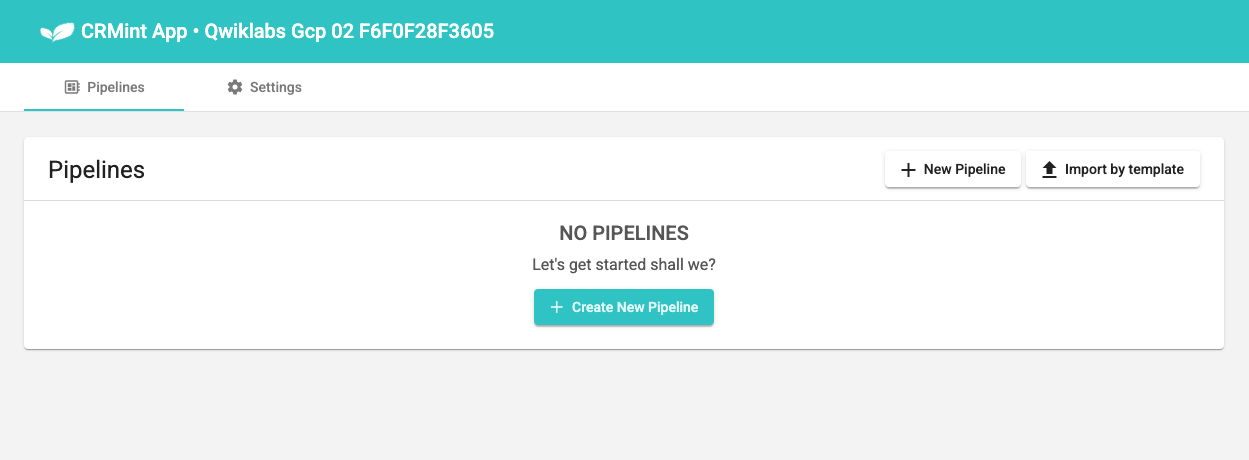 CRMint is a Google open source dataflow platform that orchestrates the
pipeline generated by Instant BQML/Vertex.
CRMint is a Google open source dataflow platform that orchestrates the
pipeline generated by Instant BQML/Vertex.
It has simple and intuitive web UI that gives you full control and transparency into the underlying data processing jobs.
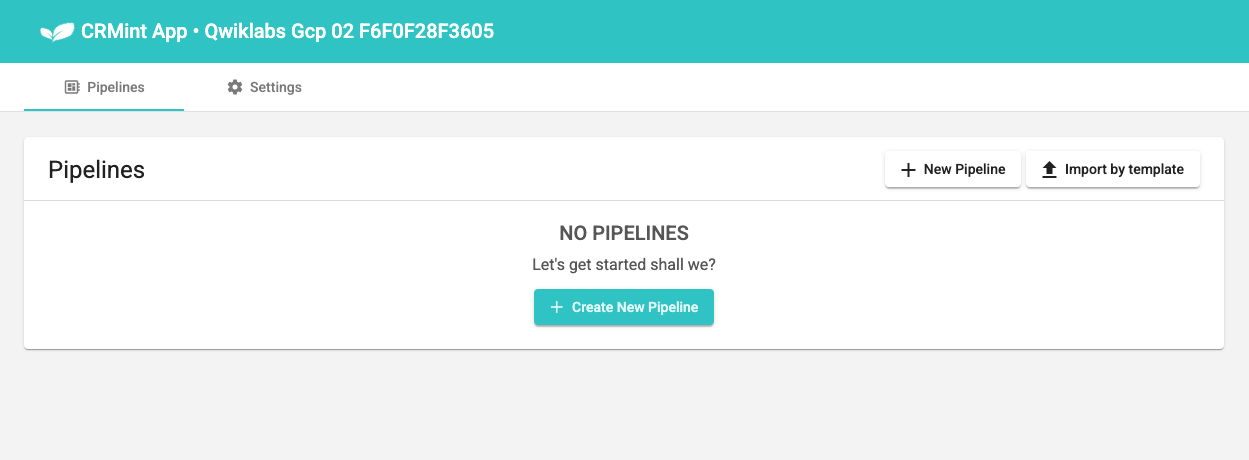 CRMint is a Google open source dataflow platform that orchestrates the
pipeline generated by Instant BQML/Vertex.
CRMint is a Google open source dataflow platform that orchestrates the
pipeline generated by Instant BQML/Vertex.
It has simple and intuitive web UI that gives you full control and transparency into the underlying data processing jobs.
keyboard_arrow_down
CRMint can be deployed via App Engine or Cloud Run.
We suggest using App Engine since deploying with Cloud Run requires a Cloud Organization (through Workspace or Cloud Identity).
If you're unsure about this or haven't done it yet, it's best to stick with CRMint on App Engine.
We suggest using App Engine since deploying with Cloud Run requires a Cloud Organization (through Workspace or Cloud Identity).
If you're unsure about this or haven't done it yet, it's best to stick with CRMint on App Engine.
Did you run the command below in the Google Cloud Shell terminal, yet?
 To activate the Cloud Shell, visit your Google Cloud Console and look for the "Activate Cloud Shell" button in the top right corner. It looks like a small terminal icon.
To activate the Cloud Shell, visit your Google Cloud Console and look for the "Activate Cloud Shell" button in the top right corner. It looks like a small terminal icon.
 To activate the Cloud Shell, visit your Google Cloud Console and look for the "Activate Cloud Shell" button in the top right corner. It looks like a small terminal icon.
To activate the Cloud Shell, visit your Google Cloud Console and look for the "Activate Cloud Shell" button in the top right corner. It looks like a small terminal icon.
keyboard_arrow_down
This is a boosted tree regression model.
Trained on last 12 months of data updated weekly.
Scores updated daily for visitors.
This model contains the following features:
The model output is a score between 0 and 1000 (or a given multiplier).
Higher scores denote higher likelihood.
Trained on last 12 months of data updated weekly.
Scores updated daily for visitors.
This model contains the following features:
- # Different Days Visited
- Average Session Depth
- Bounce Rate
- Browser
- Day of week
- Distinct Regions
- Medium
- Mobile
- Pageviews
- Region
- Total Sessions
The model output is a score between 0 and 1000 (or a given multiplier).
Higher scores denote higher likelihood.
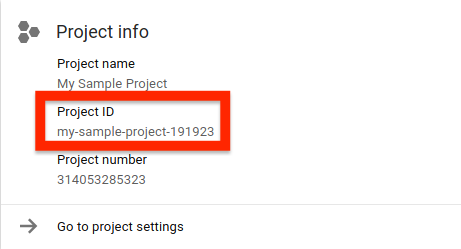 Your Cloud Project ID is a customizable unique identifier for your cloud project.
Your Cloud Project ID is a customizable unique identifier for your cloud project.
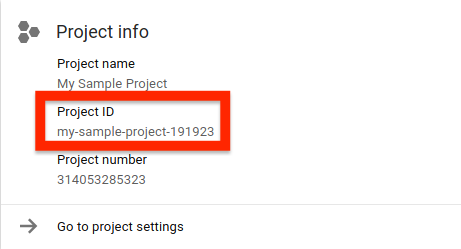 This is the Cloud Project ID associated with your CRMint application. You can find this Project ID in Google Cloud on the Cloud Overview page or within IAM & Admin > Settings.
This is the Cloud Project ID associated with your CRMint application. You can find this Project ID in Google Cloud on the Cloud Overview page or within IAM & Admin > Settings.
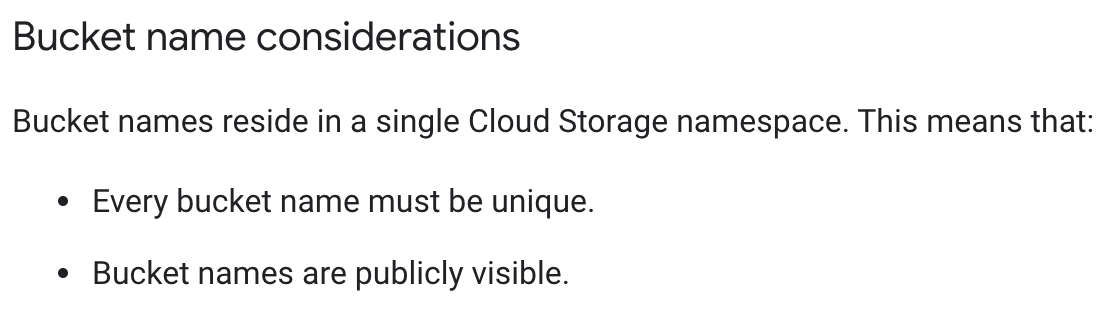 Create a Cloud Storage Bucket to stage your predictions from BigQuery machine learning before they are imported to GA360.
Create a Cloud Storage Bucket to stage your predictions from BigQuery machine learning before they are imported to GA360.
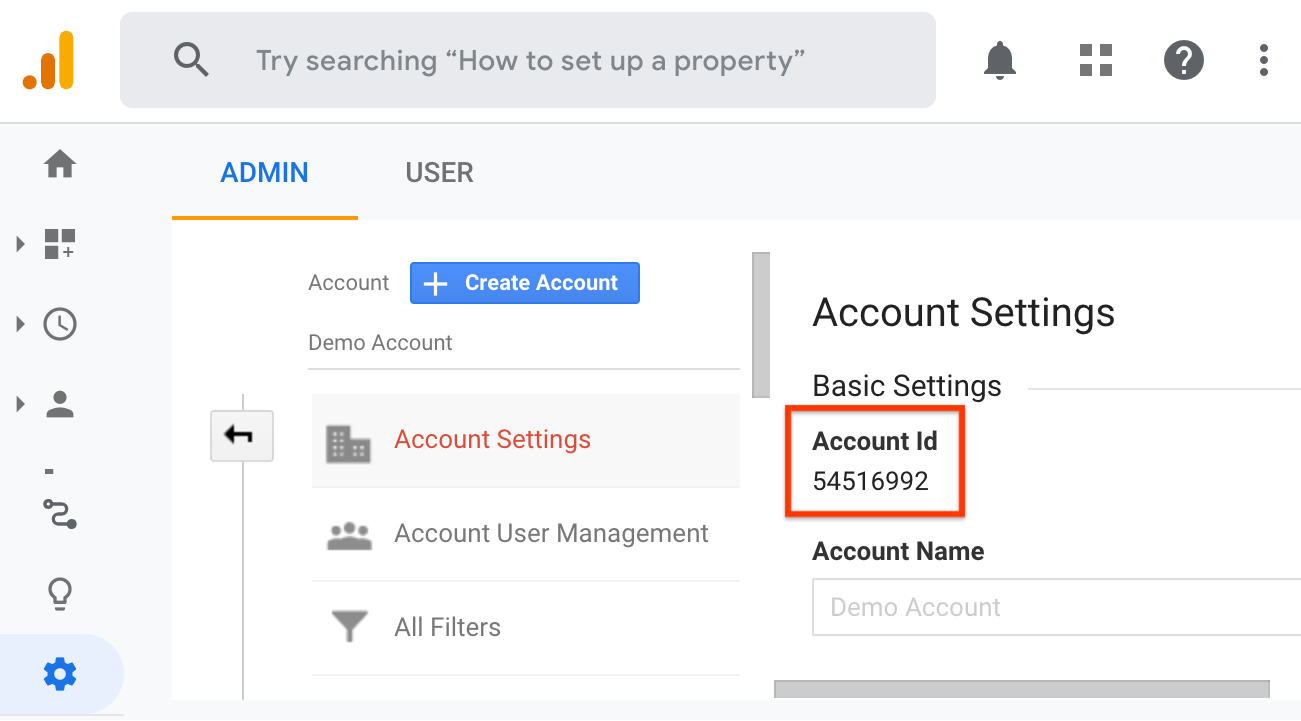 The Google Analytics Account ID can be found within Admin > Account Settings.
The Google Analytics Account ID can be found within Admin > Account Settings.
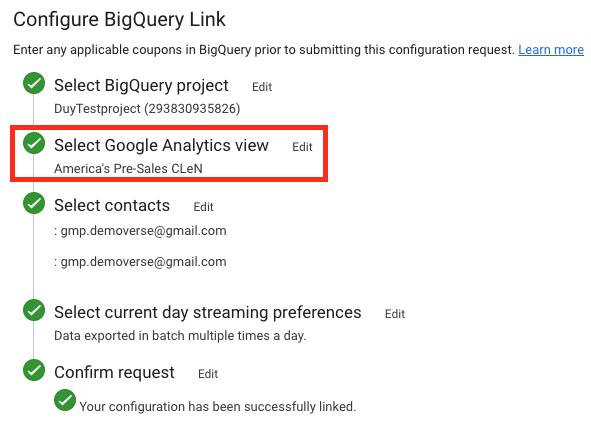 Your GA360 BigQuery Export View can be found in the "Configure BigQuery Link" area of your GA360 account. You can then find the View ID within View Settings.
Your GA360 BigQuery Export View can be found in the "Configure BigQuery Link" area of your GA360 account. You can then find the View ID within View Settings.
keyboard_arrow_down
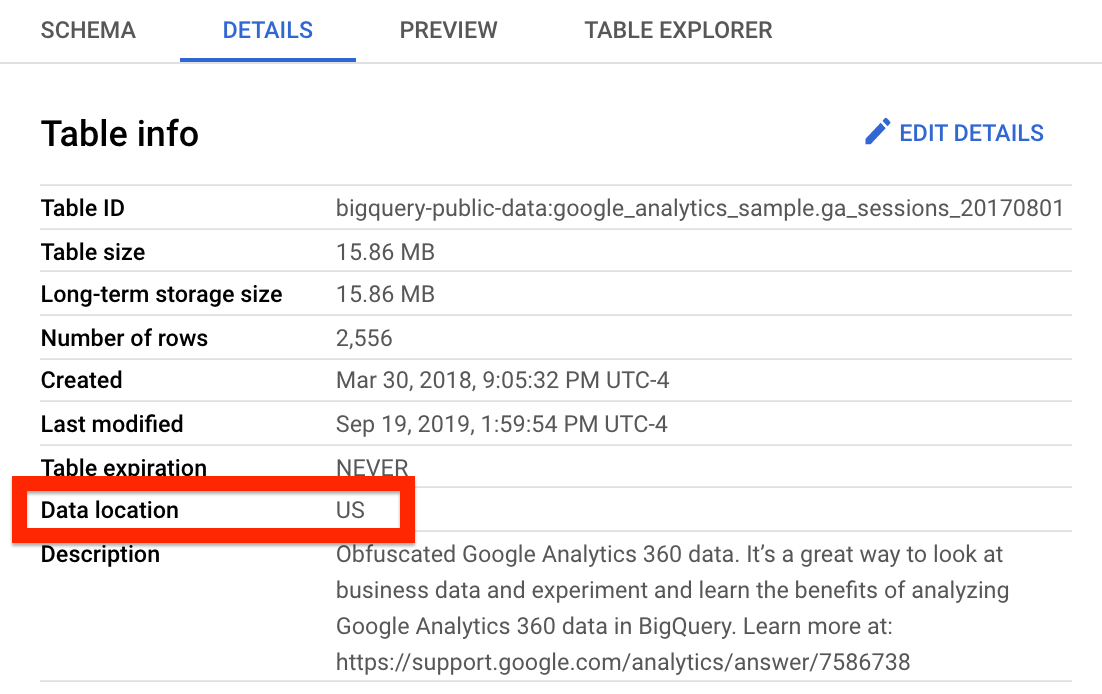 BigQuery datasets are stored in regional or multi-regional locations.
BigQuery datasets are stored in regional or multi-regional locations.
keyboard_arrow_down
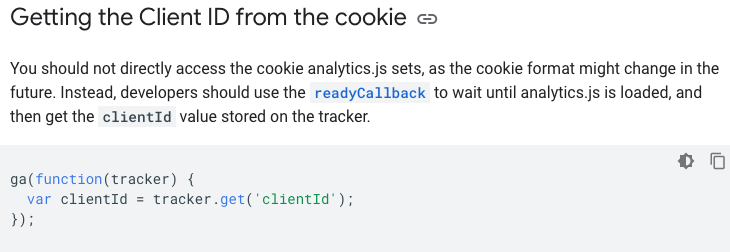 The custom dimension join key can be either the GA Client ID (cookie ID) or a unique User ID.
The custom dimension join key can be either the GA Client ID (cookie ID) or a unique User ID.
keyboard_arrow_down
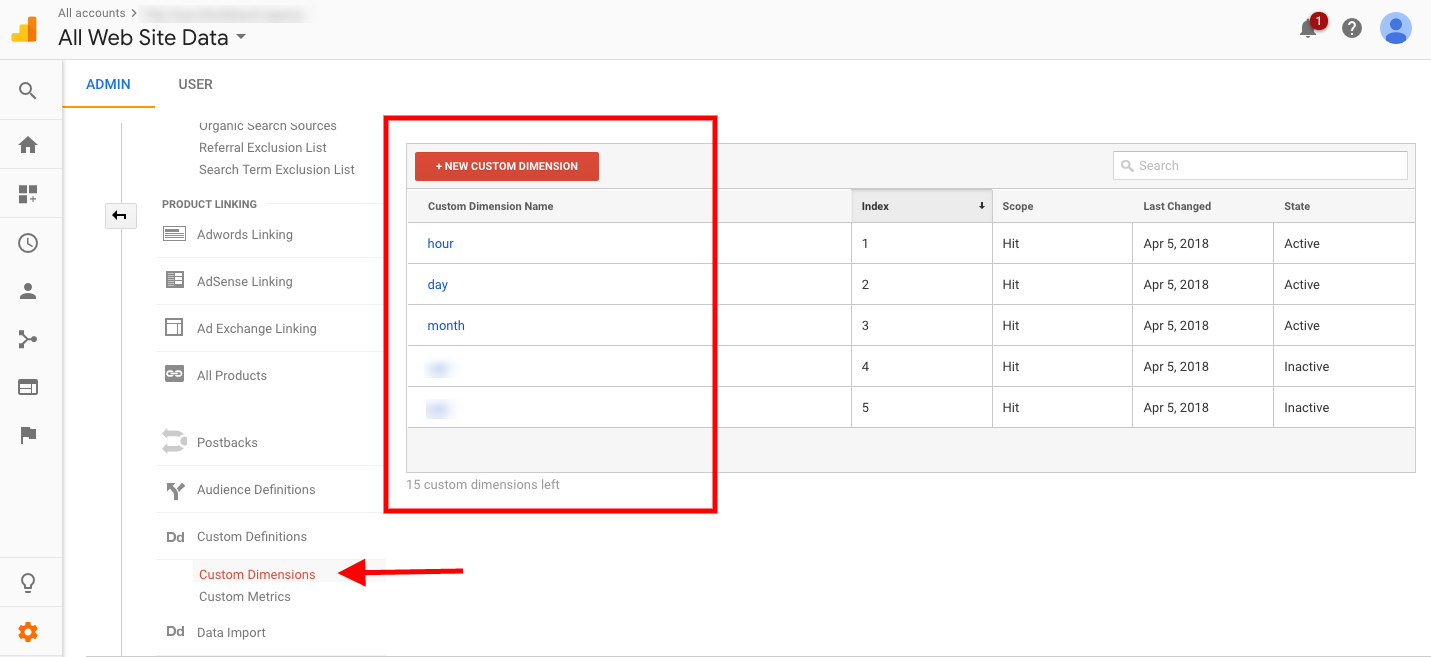 The custom dimension for propensity score gets populated via Data Import. Create a new Custom Dimension and ensure that this newly created custom dimension has the same scope as the Join Key Custom Dimension.
The custom dimension for propensity score gets populated via Data Import. Create a new Custom Dimension and ensure that this newly created custom dimension has the same scope as the Join Key Custom Dimension. 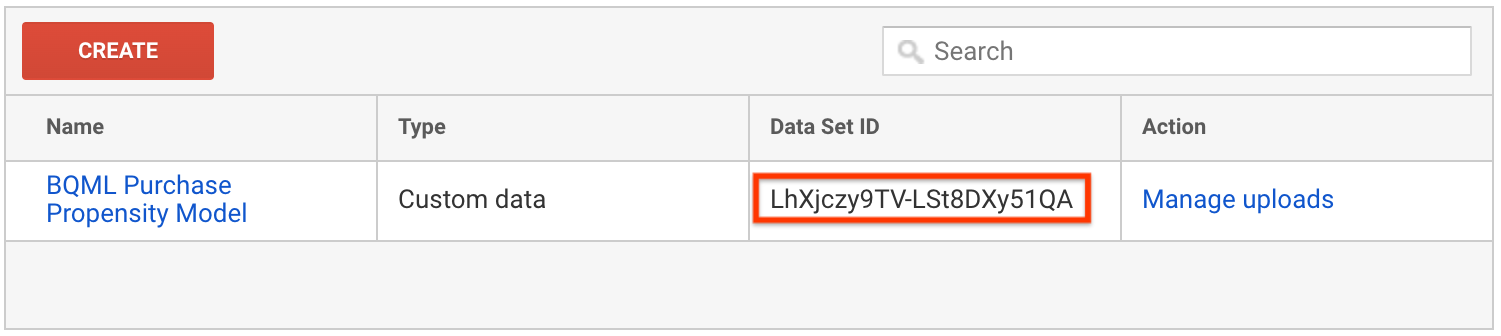 The Google Analytics Dataset ID is generated once a dataset is created.
The Google Analytics Dataset ID is generated once a dataset is created.Your Google Analytics Dataset ought to be a Custom Dataset, shared with your BigQuery Enabled View at least using Query Time Import where the Key is the GA Client ID or User ID custom dimension & the Imported Data is the custom dimension placeholder for the propensity score.
keyboard_arrow_down
Google Analytics audiences can be published to Google Ads and DV360.
Cloud Storage Bucket Acknowledgement
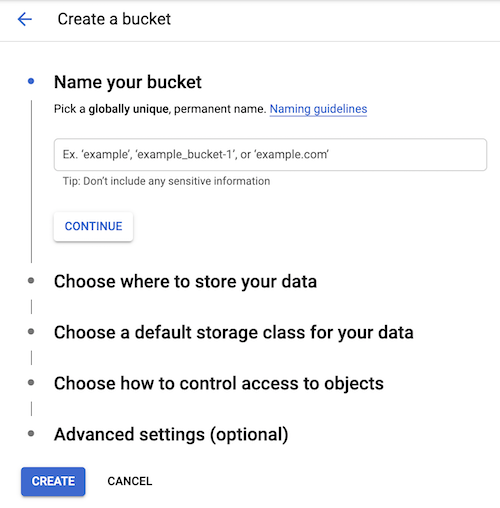 Predictions from the pipeline are output to Cloud Storage prior to Google Analytics Data Import. You must create the Cloud Storage bucket first in order to upload files to it during the pipeline.
Predictions from the pipeline are output to Cloud Storage prior to Google Analytics Data Import. You must create the Cloud Storage bucket first in order to upload files to it during the pipeline.
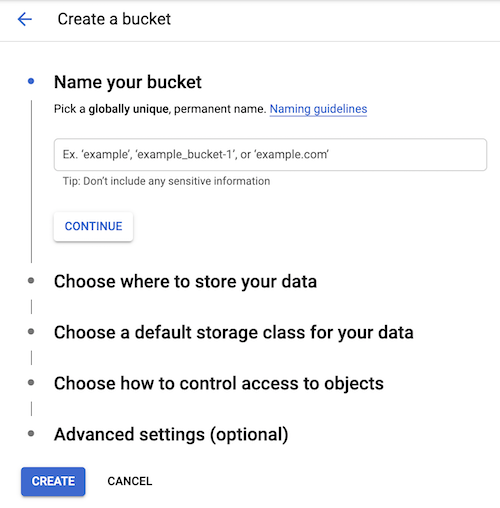 Predictions from the pipeline are output to Cloud Storage prior to Google Analytics Data Import. You must create the Cloud Storage bucket first in order to upload files to it during the pipeline.
Predictions from the pipeline are output to Cloud Storage prior to Google Analytics Data Import. You must create the Cloud Storage bucket first in order to upload files to it during the pipeline.
Did you create a bucket in Cloud Storage in the Google Cloud Platform Project, my-sample-project-191923, named crmint-bqml-202201219, yet?
Permissions Acknowledgement
Did you add editor permissions for the Service Account, my-sample-project-191923@appspot.gserviceaccount.com, to the Google Analytics property under Property or Account Access Management, yet?
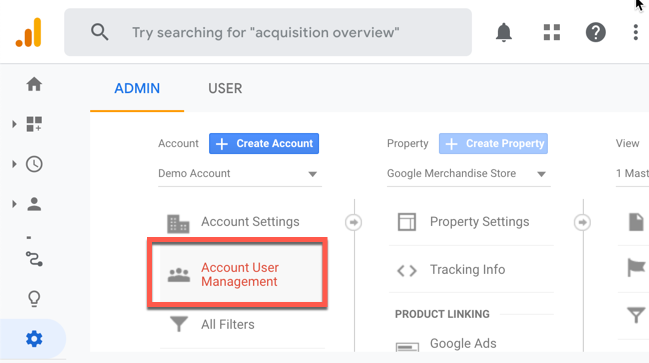 Google Cloud's service account must be added with editor permissions to the Google Analytics property. This can be done at the Account or Property level.
Google Cloud's service account must be added with editor permissions to the Google Analytics property. This can be done at the Account or Property level.
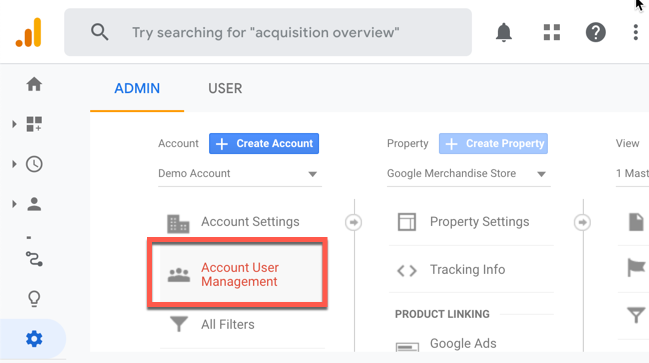 Google Cloud's service account must be added with editor permissions to the Google Analytics property. This can be done at the Account or Property level.
Google Cloud's service account must be added with editor permissions to the Google Analytics property. This can be done at the Account or Property level.
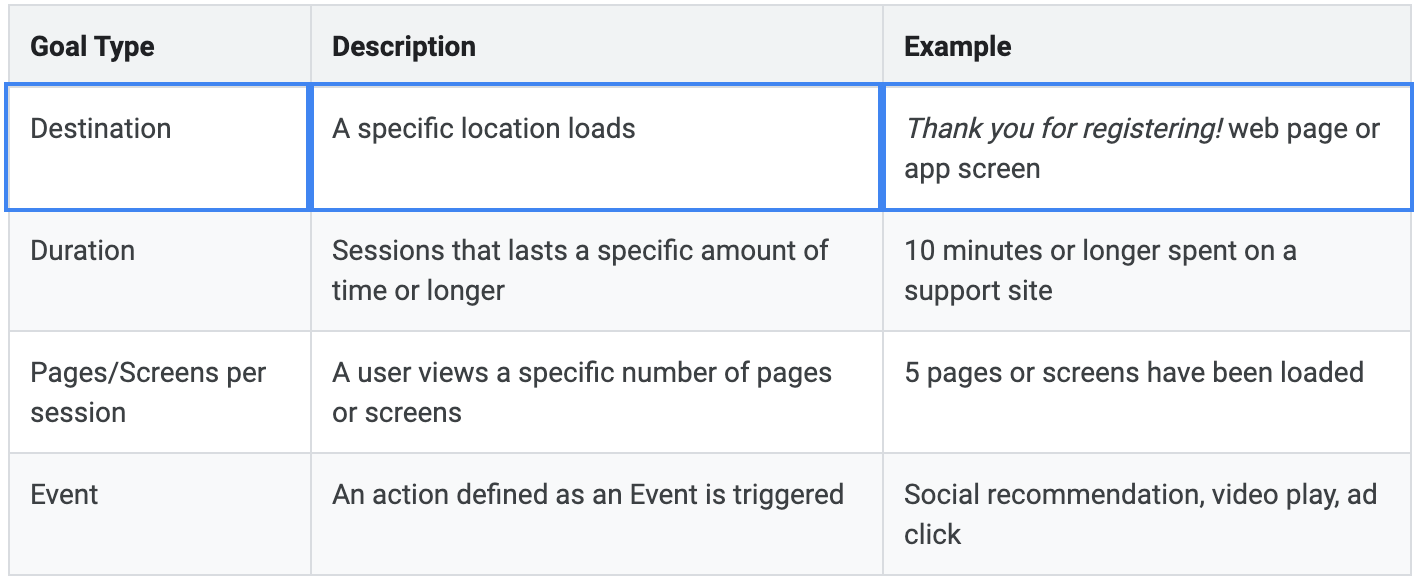 When a user views a specific page of your website. Your input matches a regular expression.
When a user views a specific page of your website. Your input matches a regular expression.
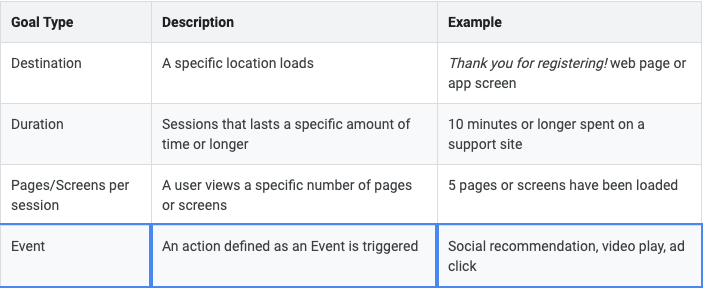 When a user performs a specific action defined as an event on your website. Your input(s) matches a regular expression. If you leave an entry blank, the regular expression will match any string.
When a user performs a specific action defined as an event on your website. Your input(s) matches a regular expression. If you leave an entry blank, the regular expression will match any string.
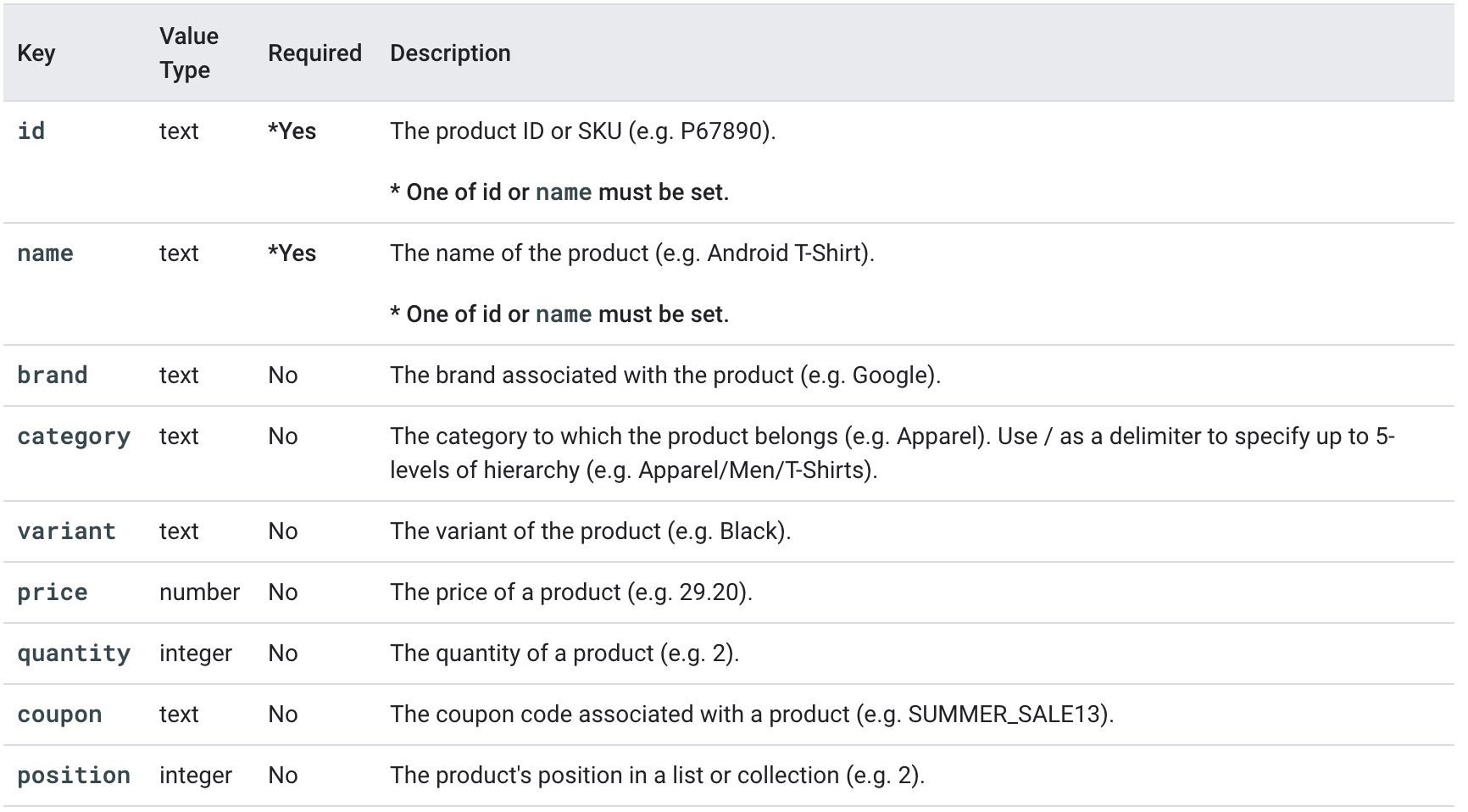 Ecommerce measurement allows you to track product category, brand, name, SKU, and more. Your input matches a regular expression.
Ecommerce measurement allows you to track product category, brand, name, SKU, and more. Your input matches a regular expression.
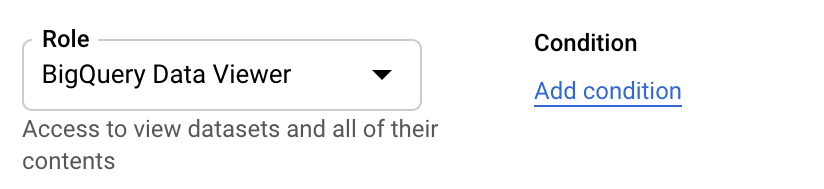 At minimum, to allow your Cloud Service Account to read data from another Google Cloud Platform Project's dataset, give the Cloud Service Account BigQuery Data Viewer permissions on the GA360 BigQuery Export dataset.
At minimum, to allow your Cloud Service Account to read data from another Google Cloud Platform Project's dataset, give the Cloud Service Account BigQuery Data Viewer permissions on the GA360 BigQuery Export dataset.